Embed Google Calendar in Board
Step 1: Open Your Board Settings
Navigate to the board where you want to embed the Google Calendar.
At the top of the screen, click on the "Add View" button (or the plus (+) icon next to the existing view tabs).
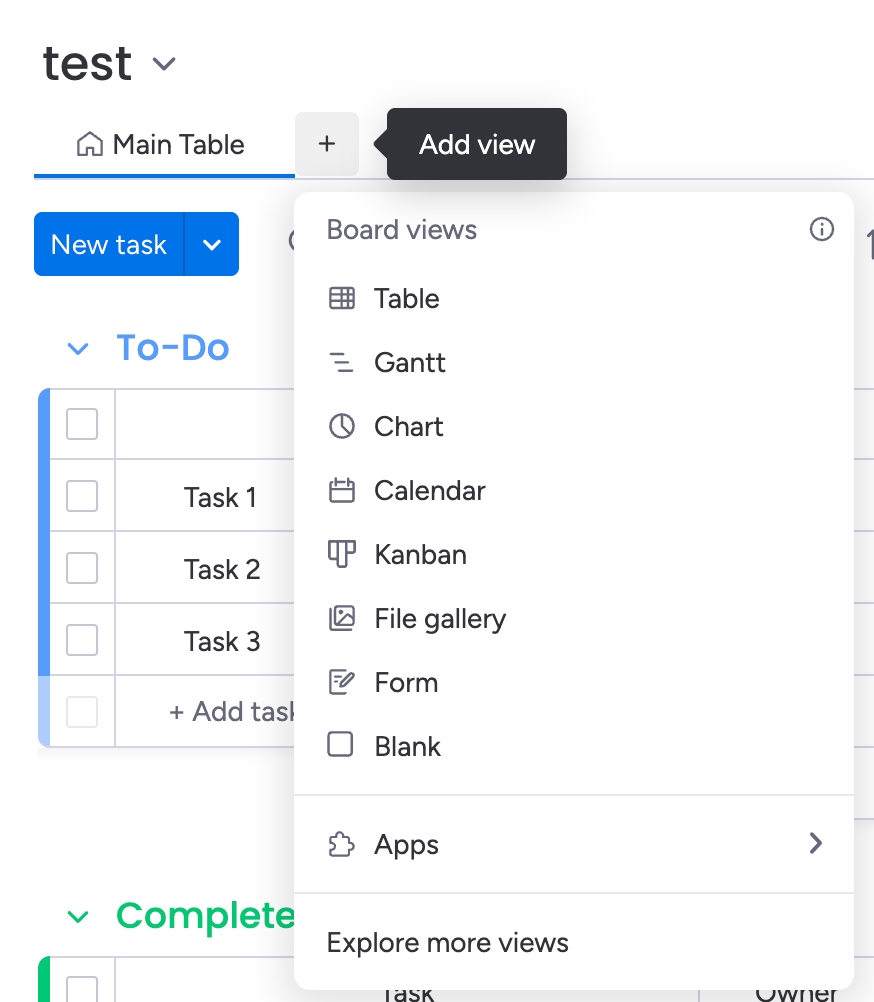
Step 2: Choose the App to Embed
In the dropdown menu, select "Apps".
The monday.com Views Center will open, showcasing various views.
Find Google Calendar Embedder in Board in installed Apps and click on Open in board.

Step 4: Open the App on Your Board
The embedder will show up, displaying instructions on how to retrieve the URL of your document.

Step 5: Obtain the URL of Your Google Calendar
Open a new browser tab https://calendar.google.com/
Find "Gear icon" on the right corner. Click on it and then click on "Settings"
In the window that opens, on the left, find the “Settings for my calendars” section and click on the calendar you want to embed in monday.com.
Then, in the window that opens, find the "Calendar Integration" section, and below that, find the "Public URL for this calendar" field and copy the URL from that field.
You can find full instructions on how to get an embedded link on the page Getting an Embeddable Link from Google Calendar
Step 6: Insert the URL into monday.com
Return to your monday.com board where the Google Calendar Embedder in Board view is open.
On the right side, click on the settings icon (a gear symbol).
In the settings panel, locate the field labeled "Google Calendar URL".
Paste the copied Google Calendar URL into this field.
Your Google Calendar design should now display within the board view.
Verify the display to ensure all elements are loading correctly and are interactive.

Last updated