Embed Canva in Item
Step 1: Open Your Item
Navigate to the item where you want to embed the Canva file.
At the right and top of the screen, click on the "Add View" button (or the plus (+) icon next to the existing view tabs).
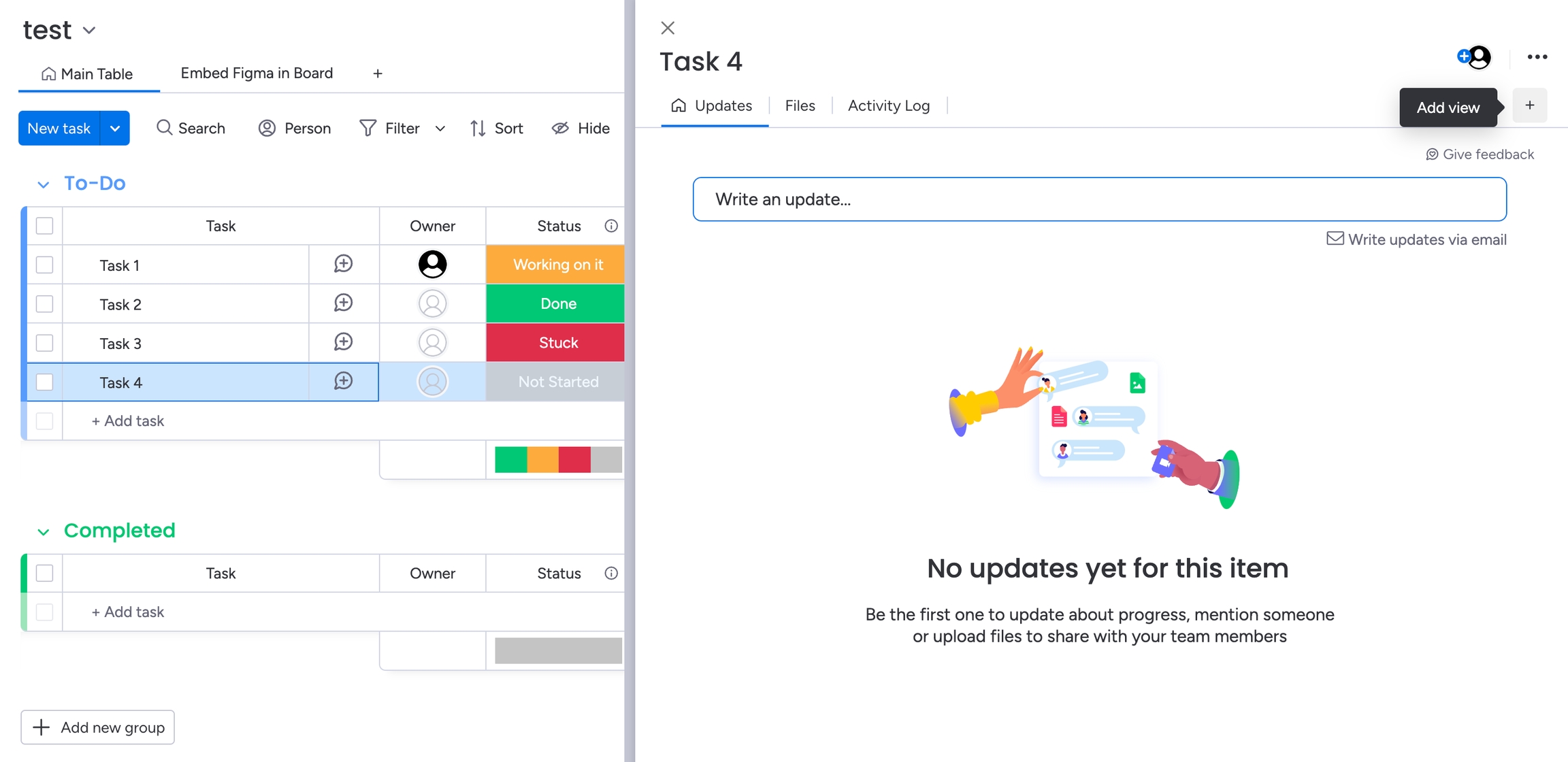
Step 2: Choose the App to Embed
In the dropdown menu, select "Apps".
The monday.com Item Views Center will open, showcasing various views.
Find Embed Canva in Item in installed Apps and click on Add to item

Step 4: Open the App on Your Item
The embedder will show up, displaying instructions on how to retrieve the URL of your document.

Step 5: Obtain the URL of Your Canva file
Open a new browser tab canva.com
Select the Canva file you would like to embed
Copy the link to the Canva file:
Click the Share button in top right corner and find and click on Embed(May be in See all)
Click on Copy in Smart embed Link
Step 6: Insert the URL into monday.com
Return to your monday.com item where the Embed Canva in Item view is open.
On the right side, click on the settings icon (a gear symbol).
In the settings panel, locate the field labeled "Canva URL".
Paste the copied Canva URL into this field.
Your Canva design should now display within the item view.
Verify the display to ensure all elements are loading correctly and are interactive.

Last updated